how to charge DrPen
To charge your Dr. Pen device, follow these general steps:
1. Check the Model: Ensure you have the correct charging cable for your specific Dr. Pen model, as different models may have different charging requirements.
2. Connect the Charger: Plug the smaller end of the charging cable into the Dr. Pen device.
3. Plug into Power Source: Connect the other end of the charging cable to a USB power adapter or a computer USB port.
4. Charging Indicator: Some models have a charging indicator light that shows the status of the battery. Check the manual for specific details about what the indicator lights mean.
5. Charging Duration: Allow the device to charge fully. It typically takes a few hours for a complete charge. Refer to your user manual for specific charging times.
6. Disconnect After Charging: Once charged, disconnect the charger from both the Dr. Pen and the power source to ensure the device does not overcharge.
For accuracy, always refer to the user manual that came with your specific Dr. Pen device for detailed instructions and safety information.
Understanding the Dr.Pen Components
When it comes to charging your Dr.Pen device, understanding its components is crucial for ensuring optimal performance and longevity. Dr.Pen, a popular device for microneedling, comes with several parts that play distinct roles in its function, and being familiar with these components can help you manage them effectively, including their charging.
1. Device Body: The main body of the Dr.Pen is where the battery is housed. It typically features an LED display indicating battery life and settings. Knowing how to interpret these indicators will help you determine when it’s time to charge your device—typically when the battery falls below a certain percentage, as indicated by the display.
2. Battery: The rechargeable battery is one of the most critical components. Depending on the model, the battery may be built-in or removable. For devices with a removable battery, ensure you have an extra one on hand for uninterrupted use. If your device has a built-in battery, familiarize yourself with the charging cycle and avoid overcharging, which can damage the battery over time.
3. Charging Port: This is where you connect the charger. Make sure you have the correct charger and cable that came with your device, as using third-party products microneedling stamping can lead to inefficiency or potential damage.
4. Charger and Cable: The charger is designed to provide the right amount of power to your Dr.Pen. Familiarize yourself with the specifications to ensure you’re using the correct charger. Keep the cable in good condition, as fraying can lead to charging issues.
5. Needle Cartridges: While not directly related to charging, understanding the needle cartridges is important. They need to be stored properly and replaced regularly to ensure the device functions optimally. Using a well-maintained microneedling device will improve results and may impact battery performance, as consistent usage is often a sign of a well-performing device.
By grasping the essentials of these components, you’ll be better equipped to handle the charging process efficiently. Regular charging and maintenance of your Dr.Pen will not only extend its life but also ensure that you achieve the best results in your microneedling treatments. Always refer to the user manual for specific instructions related to your particular model, and happy needling!
Duration of Charging
When it comes to charging your Dr.Pen device effectively, understanding the duration of charging is crucial for optimal performance and longevity of the battery. The charging time can vary based on several factors, including the model of the Dr.Pen you own and the type of charger you are using.
Typically, a full charge for a Dr.Pen device can take anywhere from 1 to 2 hours. It’s essential to ensure that you use the charger provided by the manufacturer, as using third-party chargers can lead to inconsistent charging times or even damage the device.
When you plug in your Dr.Pen, a light indicator usually shows the charging status. When the light turns from red to green, that usually indicates that your device is fully charged and ready for use. It’s advisable not to leave your Dr.Pen connected to the charger for extended periods once it shows a full charge, as prolonged charging can lead to decreased battery performance over time.
To maximize your device’s battery life, consider allowing it to discharge below 20% before charging it again. This practice, known as deep cycling, can help maintain the health of the battery. Overall, keeping track of your charging habits will ensure that your Dr.Pen remains efficient and ready for your skincare treatments.
Preparing for Charging
When it comes to charging your Dr.Pen, preparation is key. Ensuring that you’re ready to charge your device will not only prolong its battery life but also enhance its performance during treatments. Here are some essential steps to take when preparing for charging your Dr.Pen.
1. Check the Battery Status: Before you plug in your Dr.Pen, make sure to check the battery status. Most models have an indicator that will inform you of how much battery power remains. If the battery is running low, it’s time to charge.
2. Clean the Device: It’s crucial to clean your Dr.Pen before charging, especially if you’ve just finished a treatment. Use a disinfectant wipe to clean the outer casing and ensure that no gel or residue is left on the device. This not only maintains hygiene but also prepares the pen for safe charging.
3. Choose the Right Charger: Make sure you use the charger that came with your Dr.Pen or an approved replacement. Using an incompatible charger can lead to overheating or damage to the device. Verify that the voltage and amperage specifications match what is recommended in the user manual.
4. Find a Suitable Charging Location: Select a stable and dry surface to charge your Dr.Pen. Avoid placing it near water sources or in direct sunlight, as extreme heat or moisture can damage the device or battery.
5. Inspect the Charging Port: Before plugging in, take a moment to inspect the charging port for any dust or debris. If you notice any buildup, gently clean the port with a soft, dry brush or cloth to ensure a good connection when charging.
6. Plug It In: With everything prepared, connect the charger to your Dr.Pen and then to an appropriate power source. Make sure the connection is secure and observe any indicators on the device that show it is charging, such as lights turning on.
7. Monitor Charging Progress: While your Dr.Pen is charging, it’s a good practice to periodically check the device to ensure that it’s charging without any issues. This also allows you to unplug the pen as soon as it reaches a full charge, preventing overcharging which can reduce battery lifespan.
By following these steps and taking the time to prepare for charging your Dr.Pen, you ensure that the device remains in optimal condition and ready for your next treatment session. Remember, taking a few minutes for preparation can go a long way in maintaining the efficiency of your device!